After sharing the New AnonyTun Beta App earlier today, many have been complaining of not being able to do the setup or that perhaps its not connecting and some are even saying the normal AnonyTun App is better off than this beta version.
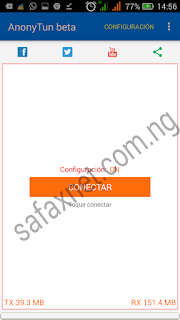
Sincerely the AnonyTun Beta App is far better, majorly because there's no advertisements displayed and because of this no ads, the application works after because there are no delays or bugs hindering it when working, compared to when there are ads running on the app.
So below I have decided to share you with my own settings, screenshots are also available too, just incase you cannot understand plain text, at least visually you should. Lol.
AnonyTun Beta APN Settings For Glo Free Browsing
Here is my own APN settings, the one am currently using and its working perfectly for me.
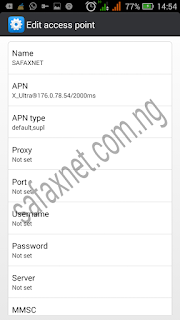
From the image above, we see that
- Name: SAFAXNET
- APN: X_Ultra®176.0.78.54/2000ms
- APN Type: default,supl
All other things should be left as they were and now save the APN settings and activate it or choose as preferred settings for browsing.
Note you can also use any APN of your choice that perhaps works for you, like gloflat or glosecure, that is just mine, that currently works for me.
Note you can also use any APN of your choice that perhaps works for you, like gloflat or glosecure, that is just mine, that currently works for me.
Where To Download AnonyTun Beta For Glo Free Browsing
Now open the AnonyTun Beta App, Download the App here just incase you don't have it installed; AnonyTun Beta English version now available too.
AnonyTun Beta Settings For Glo Free Browsing
- Click on CONFIGURACIÓN (stealth settings)

- Then turn on Stealth Tunnel
- Change Protocolo to HTTP
- Change Puerto to 8081 or 80
- Next tick PAYLOAD
- Click Editar Payload (Custom TCP/HTTP Headers)
- Apply below settings

- URL/Host: ffff.bbbb.qqqq.eeee.tttt
- Injection method: Normal
- Tick User-Agent and Keep-Alive
- Leave other boxes un-ticked
- Now click on Generate, then Save
Finally, go back to the app homepage and click on CONNECTAR , wait a few seconds and AnonyTun Beta should connect.





Pls what about the settings for uc mini handler
ReplyDeleteI've tried the new settings, likewise the upgraded version of the anonytun , but it's still not working for me. It keeps reconnecting just d way d old one does. Sir!!!
ReplyDeletepls what about the settings on PC
ReplyDelete