Smark Pak is usually used to browse social media sites only, sites like Facebook, Twitter, Whatsapp and co; but with this cheat settings i would be showing you below you can subscribe to the smart pak plan and browse all/any website(s) and download also for free using AnonyTun VPN.
What you need to do first is to subscribe to the 9Mobile Smart Pak plan which costs N150 only, and lasts for 7 days. Though there is a data cap, which is between 500MB and 700MB.
This means you get about 700MB to browse any website anf download for 1 week with just N150 on a social plan subscription.
To subscribe now simply dial *200*3*3*1*2#
After successfully subscribing to the 9Mobile Smart Pak plan, now follow and configure your phone/AnonyTun with the settings below.
AnonyTun APN Settings For 9Mobile Chat Smart Pak Cheat
First, is the APN settings to use and its below;- Name: SAFAXNET
- APN: 9mobile
- APN Type: default
All other things should be left as they were and now save the APN settings and activate it or choose as preferred settings for browsing.
Where To Download AnonyTun App For 9Mobile Chat Smart Pak Cheat
- AnonyTun Beta App, Download the App here just incase you don't have it installed;
- AnonyTun Beta English version now available too.
- Download Normal AnonyTun VPN (with Ads), Click Here
AnonyTun Settings For 9Mobile Chat Smart Pak Cheat
- Launch the application - Click Continue
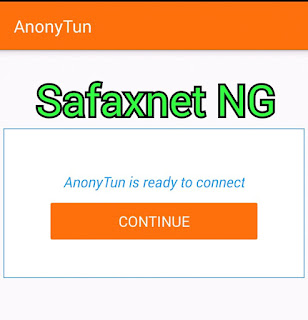
- Click on CONFIGURATION (stealth settings)

- Then turn on Stealth Tunnel
- Change Protocol to HTTP
- Change Port to 8081
- Next tick Custom TCP/HTTP Headers
- Click Edit (Custom TCP/HTTP Headers)
- Apply below settings

- URL/Host: viber.com or cdn.whatsapp.net
- Request method: POST
- Injection method: Normal
- Tick User-Agent and Keep-Alive
- Leave other boxes un-ticked
- Now click on Generate, then Save
Finally, go back to the app homepage and click on CONNECT , wait a few seconds and AnonyTun App should connect.


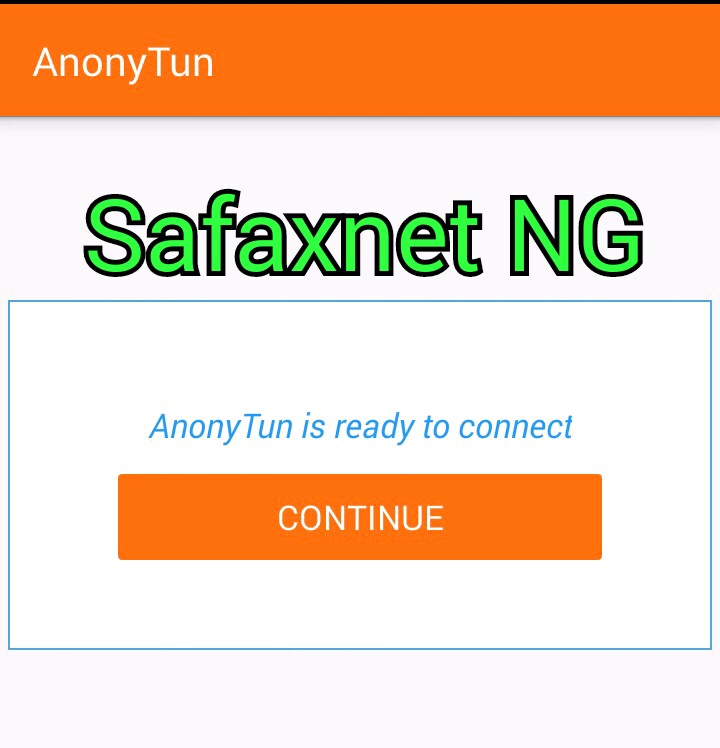

hope this work,going to try it
ReplyDeletehi. kelvin, thanks for the comment, really appreciated... yes its working. hope to see more of your comments here
DeleteEnter your comment...before I download anything he told me my data has been used up, it did not work on anonyton,so I use stark
ReplyDeleteSo its now working on StarkVPN right.
Delete