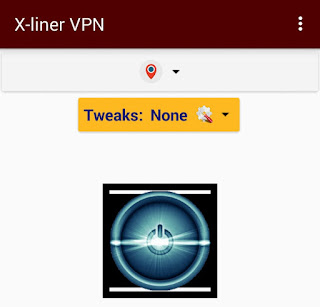
This perhaps new VPN app as some may call it, well is very similar to Stark VPN, the main stuff is the X-Liner VPN is exactly a product of Stark VPN, the facilitator of this just modified the Stark VPN app and all. So similar no difference.
But in this postbi will be showing you APN settings to use and how to setup Etisalat or Glo Free Browsing Cheat 2017 on this X-Liner VPN app.
The setup on the app is very similar to that of Stark VPN, the major thing here especially for the Glo cheat that many have been complaining is not going is the setup of your APN, in which i will be giving you the appropriate APN to use so that the X-Liner VPN would connect on your Android phone and work properly.
For the Etisalat Cheat here, there is no difference or special stuff at all its just the same process as it has been, and the same 60MB data cap daily. So to cut all short;
Download X-Liner VPN HERE
Glo And Etisalat Free Browsing Cheat 2017 On X - Liner VPN
Etisalat Settings For X-Liner VPN: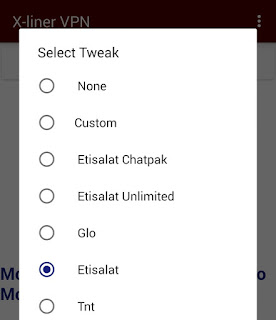
- Your APN should be the normal default APN settings on your phone.
- Now Open the X-Liner App and select "Etisalat"
- Click the middle button in purple color thereabout. which will connect.
- Wait for it to show connected, thats all, you can start browsing.
Glo Settings For X-Liner VPN:
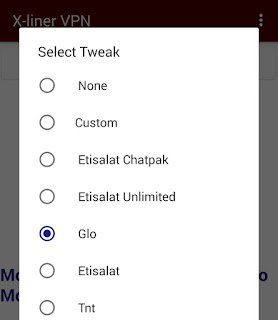
- Very Important here for the Glo to connect is the APN settings you use, see APN settings below.
Name: SAFAXNET
APN: gloflat
APN Type: default
Username: flat
Password: flat
- The APN settings is done by creating a new APN and only edit the stuffs as shown above, the save the settings and thick as your default Glo settings for browsing.
- Now Open the X-Liner App and select "Glo"
- Click the middle button in purple color thereabout. which will connect.
- Wait for it to show connected, thats all, you can start browsing.




I have a question, I want to flash Android 6.0 to my Samsung Galaxy S5 phone the sprint model, would the phone get locked back to sprint network if I use the rom sprint provided for the phone mind you that it isnot an other update I want to use Odin.
ReplyDeleteI have a question, I want to flash Android 6.0 to my Samsung Galaxy S5 phone the sprint model, would the phone get locked back to sprint network if I use the rom sprint provided for the phone mind you that it isnot an other update I want to use Odin.
ReplyDeleteOver-burden servers with a data transmission that can't stay aware of the request will bring about a much slower encounter. how to change ip address to india
ReplyDelete